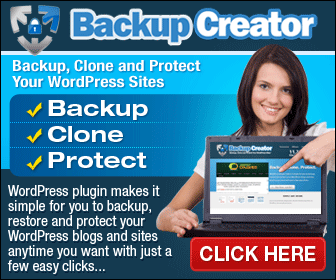
http://forexplatinumclub.com/likes/backupcreator
Most people don't know how to update their WordPress installation, but luckily it's very easy. You can use the auto-upgrade feature in the dashboard, and if that doesn't work, upload all files manually, and if that doesn't work use one simple technique to fix any problem plugins.
The first thing you should do when going to update WordPress is go to your dashboard, and on the top left corner should be an area that says updates. All you have to do is go to that updates area and click on one button and this will automatically download the latest version of WordPress, unpack it, and install it where your blog is.
Now you should take a backup of your blog before doing any kind of upgrade, but after that's done, you now have the brand new features and version of WordPress without having to use FTP or edit any kind of databases.
Now if you have an older version of WordPress, or for some reason this automatic update feature is not working properly for you, the solution is still very simple. What you can do is simply upload the newer WordPress files, and WordPress will detect this. It will detect that your files are new but your database is out of date and it will do its best to update that database for you.
Here is what you do, you go to WordPress.org/download and this will show you a big blue button that you can click and download a zip file of the most recent, current, up to date version of WordPress. This will download a zip file and once that's downloaded, you can right click and extract all of those files to your desktop where you saved the zip file. Then open up your FTP clients and move those files up to where your WordPress blog is now located. Making sure to overwrite any files that are already there.
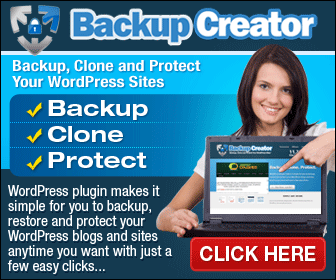
http://forexplatinumclub.com/likes/backupcreator
Don't worry this won't overwrite any of your content because they are the files that run WordPress and your content is just stored in the database in a different location.
Now once those files are all done, simply load your blog and it will say that WordPress has an update, do you want to update? Click on a button and it will make sure your database is up to date, and now you have a current, up to date version of WordPress.
Every now and then when you upgrade this way a plugin might go wrong, it might crash your entire blog, it might show some extra errors, so take a note of what the plugin is named. For example, if the plugin is saying All-in-One SEO, write that down and then in your FTP client, browse to a folder that is called WP-Content, and within that browser folder called plugins and then find the offending folder such as All-in-One SEO and delete it.
Now when you load WordPress again, the blog should load properly and you can add the plugin back the way that it was, and that is the way you upgrade WordPress. Go into your dashboard to the update area and see if you can update it in one click, if not go to WordPress.org/download, grab the zip file, unpack and upload the files. If there are any problem plugins then go into WPContent/plugins and delete or rename that folder and reload WordPress, and everything should be okay.
If your WordPress blog needs a backup, you should back it up using a tool at
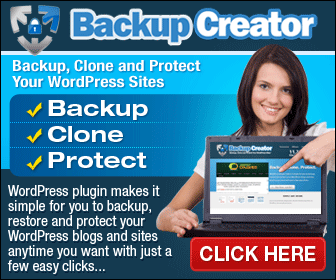
http://forexplatinumclub.com/likes/backupcreator
No comments:
Post a Comment